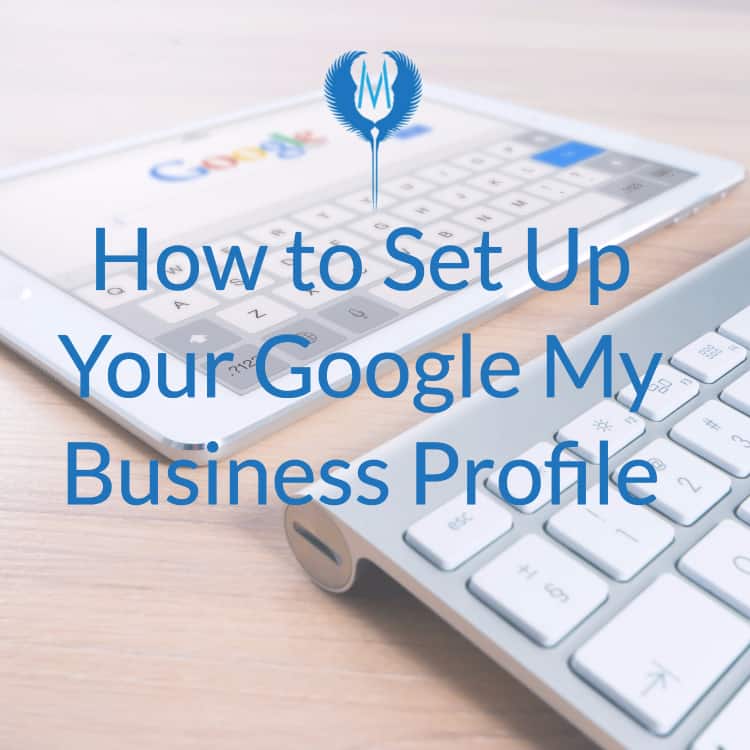In this post, we’ll go over how to set up a Google My Business account for your business. We’ll cover the steps you need to take, from choosing a name for your account to adding photos and information about your business. Let’s get started!
Choose a name for your Google My Business account.
Read also : How to manage and edit your Google Business Profile from Google search
- Don’t use your business name. It’s too long and will be truncated in search results.
- Use your business name, plus a short keyword that describes what you do (i.e., “Tours of Paris”). This will help Google show the most relevant information about your company when someone searches for this term on Google Search or Maps.
- Don’t use a keyword that is too long: For example, if you run a tour company called “Harold’s Tours Inc.” try adding one of these keywords instead: “France tours”, “Paris tours”, etc…
Add a description for your business profile.
Read also : How to Create & Verify Your Google My Business Account
The description field is a great opportunity to showcase your business. It’s also an opportunity to make sure visitors know what you’re all about, so don’t waste it! You can use this space for any number of things:
- Provide a concise overview of your company or brand.
- Include contact information for customers who want more information about working with you (or if they have questions).
- Mention any awards or accolades that are relevant to the work you do, as well as any other noteworthy achievements from over the years.
- Include keywords related directly with what type of services/products they offer customers in order for Google search engines find them when someone searches those terms online (for example: “web design” instead than just “website”).
Add photos of your business to the gallery page.
Read also : How to pause your business online in Google Search
Adding photos of your business or products is a great way to increase the amount of trust that potential customers have in you. They can see what you offer and how it looks, which helps them decide if they want to buy from you or not.
It’s important that these photos are high quality and clear though, so be sure that when adding them:
- The image is well lit and focused. This means there aren’t any shadows on the subject being photographed, as this will make it difficult for people viewing your profile page later on their computer screens or mobile devices because then everything will look blurry!
- If possible use natural light instead of artificial lighting (such as lamps). Natural light means more accurate colours so people won’t think something has been Photoshopped into existence…
Add photos of your products or services to the gallery page.
Read also : How do I access my Google business listing? A simple guide
The gallery page is a great place to show off your products and services. You can add up to 12 images on this page, so make sure you use all of them!
Make sure that each photo is high quality, visually appealing, relevant to your business and target audience and niche.
Add contact information to the contact page.
Read also : What Is Google My Business & Why Do I Need It?
The contact page is the place to add your business name, address and phone number. Don’t forget to add your email address as well.
You can also add a map of where you are located using Google Maps or Bing Maps. This will help customers find you easily!
Add an address with a map location pin to the address card section.
Read also : How To Claim & Verify Your Business Profile On Google 2023
To add an address with a map location pin, follow these steps:
- Go to your business profile and select the Addresses tab.
- Select the Add Address button at the top of your screen or tap +New on mobile devices and then select Add Address from Menu.
- Enter your address information into the fields provided (e.g., street number, street name). You can also add additional details such as city/state/country if needed by tapping on each field’s title bar to expand it before entering text into that field
Add a phone number, email address, and website URL to the contact card section.
Read also : Google Local Pack: What Is It?
- Add a phone number, email address, and website URL to the contact card section.
- Your phone number should be local to the area you serve.
- Your email address should be a professional one that is easy to remember and easy for potential customers to find on google search results pages (for example: [email protected]).
- We recommend using your company’s domain name in place of “gmail” or “hotmail” when possible because this makes it easier for people who want more information about you from Google searches (for example: [email protected]).
- Add web site URL(s) where people can learn more about your business as well as verification links for each location (if applicable).
With these steps you can set up a great profile that will help people find you online!
Read also : Speed Up the Google Verification Process for a Business
You have a business, and you want to make sure that people can find it online. If they don’t know where to look or what to search for, they might never find your business. A Google My Business profile is an important part of any business’ online presence because it helps potential customers find and interact with your business in ways other than just searching for keywords on Google Search or Maps.
Here are the steps:
- Sign up for a free account at https://business.google/about/. This will allow you to create a new listing for your company’s location(s). It may take some time before this information appears in search results (it depends on how long other businesses in the area have been using Google My Business).
- Add photos of storefronts and inside shots if possible; these will help visitors imagine themselves visiting one day!
If you follow these steps, you will have a great profile that can help people find your business online! We hope this guide has been helpful to you and we wish all the best in your future endeavors.
Read also : How to add a location or business to Google Maps if it’s missing